Media Help
Most of our Video & Audio now use the Adobe Flash Player for PCs and HTML5 for mobile devices. To get the Adobe Flash Player, please click here. (Link Opens In a New Window)
Our HTML5 mobile device support only works for content we create. Other playlists we link to will not work with HTML5 (YouTube, It Is Written, Amazing Facts, etc.). If you have trouble playing media on any page, you can click on the "Podcast Feed" link below the media player to gain access to our audio and video files.
If you are having trouble with the Video & Audio playing properly on a PC, please click here to see a YouTube help article with some tips. (Link Opens In a New Window)
Below each media player will be a link to a podcast feed. Podcast feeds work with Internet Explorer 7 and above, Firefox 3 and above, Safari, and iTunes.
To use our podcast feeds with iTunes, please do the following:
- Right-Click on the link, and do the following:
- Internet Explorer - click "Copy Shortcut"
- Firefox - click "Copy Link Location"
- Open iTunes
- Go to the "Adanced" menu, then "Subscribe to Podcast..."
- Paste in the link you copied.
- Click OK
If you are having trouble opening MP4 files from our podcast feeds on a PC, please download VLC Media player or Apple Quicktime. (Links Open In a New Window)
You must have Microsoft Powerpoint installed on your system to view presentations. If you do not have it, please look into PowerPoint Online (Link Opens In a New Window)
You must have Adobe Acrobat Reader installed on your system to view the worksheets, sermon notes, etc. To get the Adobe Acrobat Reader, please click here. (Link Opens In a New Window)
Our older Video & Audio use Windows Media Player.
If you are using Internet Explorer, you should be able to see a Play Button by each service. If you are using another web browser, you will need to click the link to open the service in a new window.
You can also right-click and select "Save Target As" or "Save Link As" to download a copy of the service to your PC.
To get Windows Media Player click one of the following below:
(Links Open In a New Window)